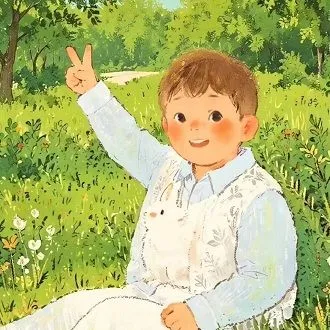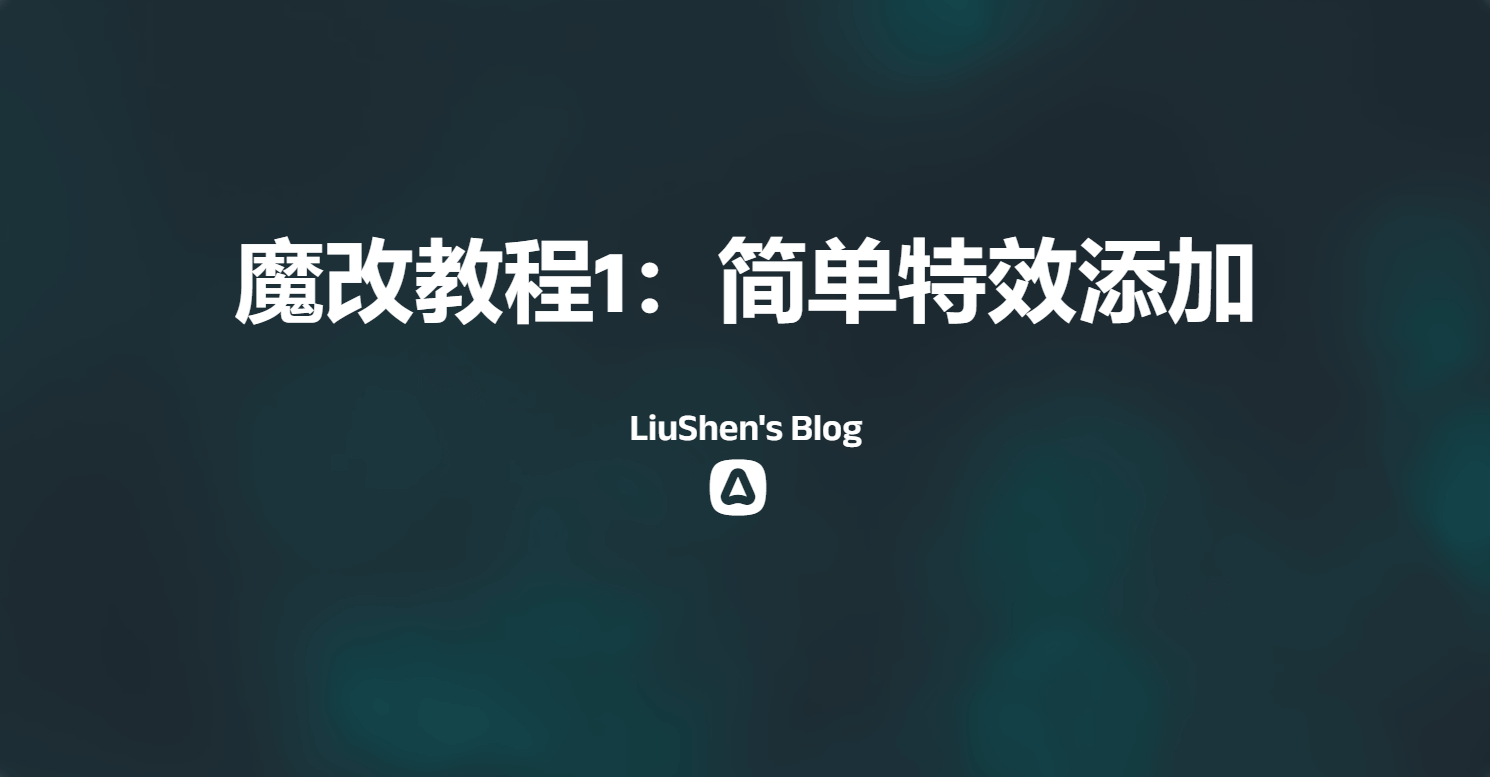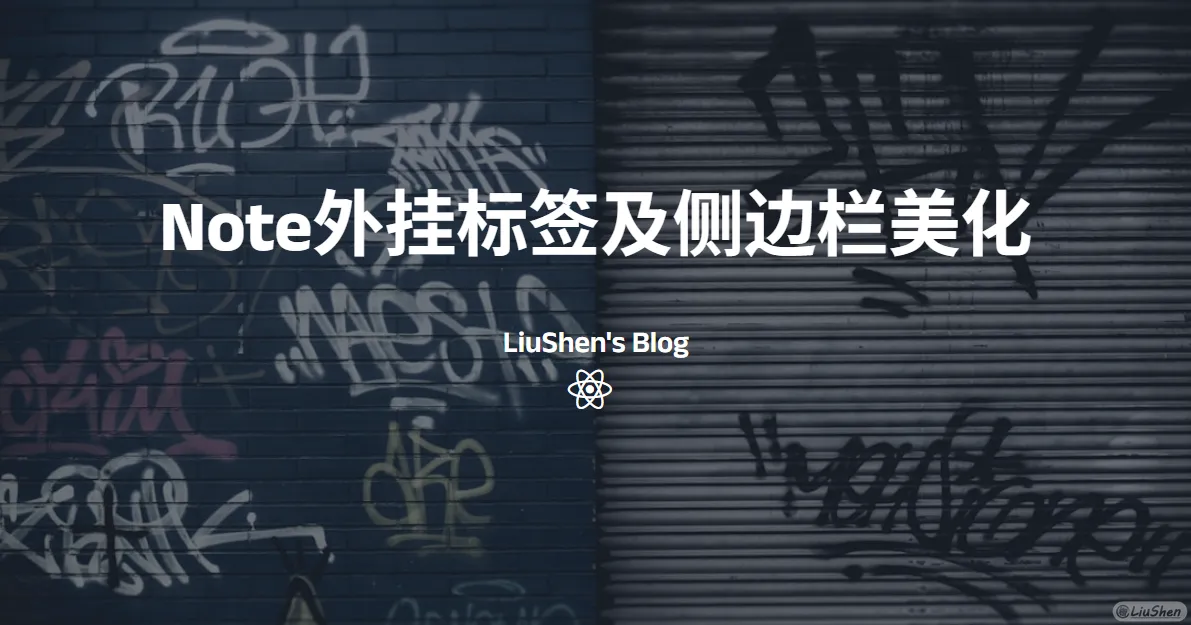碎碎念 最近广泛交友,在和朋友klcdm的聊天中,了解到了他按照洪哥的教程添加了一个分类条,于是我想要,在和星港的聊天中,了解到他又有改了加载动画,而我的加载动画还是可怜的原版动画,于是心动的我又想要了,再在和朋友们讨论的过程中,xing提到了,本站地址也会被识别成外链,所以我将三个板块都进行了魔改,最终也达到了比较好的效果,其中参考了其他大佬的想法,我也会将地址附在下面。
内容概述 魔改教程 注意: 由于本次魔改修改了主题内部文件,一定要注意提前备份!一定要注意提前备份!一定要注意提前备份!如果没有魔改基础建议紧跟教程,如果有任何问题可以在下方评论区提出。
分类条 我原有的分类是店长的分类卡片,但总感觉占用空间有点大,且如果分类超过三个会显示滚动条。我在网站设计中尽量避免显示滚动条,因为感觉不够美观。为了使网站更加简洁,我决定按照朋友 klcdm 的推荐,使用洪哥的分类条。然而,洪哥的分类条是纯静态的,分类需要手动添加上去,明显不符合我的懒蛋需求。因此,我决定修改洪哥的分类条,并从 hexo-theme-solitude 中提取出动态分类条的功能,以便更简洁地显示所有分类并快捷切换。
效果展示 以下是分类条的展示效果,具体效果可以在首页自行感受。
为了美观,我把横向分类的滚动条移除了,但是仍然可以移动,如果是手机的话,通过左右滑动即可拉动滚动条,但是不太明显,有需要的可以自行添加其他元素。
教程 新建文件[BlogRoot]\themes\butterfly\layout\includes\categoryBar.pug文件,写入:
1 2 3 4 5 6 7 8 9 10 .category-bar-items#category-bar-items(class=is_home() ? 'home' : '') .category-bar-item(class=is_home() ? 'select' : '', id="category-bar-home") a(href=url_for('/'))= __('博客首页') each item in site.categories.find({ parent: { $exists: false } }).data .category-bar-item(class=select ? (select === item.name ? 'select' : '') : '', id=item.name) a(href=url_for(item.path))= item.name .category-bar-item a(href=url_for('/archives/'))= __('文章存档') div.category-bar-right a.category-bar-more(href=url_for('/categories/'))= __('更多分类')
以上就是该滚动条的结构,下面我们开始实现样式的定义,新建文件[BlogRoot]\themes\butterfly\source\css\_layout\category-bar.styl写入以下文件:
1 2 3 4 5 6 7 8 9 10 11 12 13 14 15 16 17 18 19 20 21 22 23 24 25 26 27 28 29 30 31 32 33 34 35 36 37 38 39 40 41 42 43 44 45 46 47 48 49 50 51 52 53 54 55 56 #category-bar padding 7px 11px background var (--card-bg) border-radius 8px display flex white-space nowrap overflow hidden transition 0.3s height 50px width 100% justify-content space-between user-select none align-items center margin-bottom 20px .category-bar-right display flex border-radius 8px align-items center .category-bar-more margin-left 4px margin-right 4px font-weight 700 border-radius 8px padding 0 8px .category-bar-items width 100% white-space nowrap overflow-x scroll scrollbar-width : none -ms-overflow -style: none overflow-y hidden display flex border-radius 8px align-items center height 30px &::-webkit-scrollbar display : none .category-bar-item a padding .1rem .5rem margin-right 6px font-weight 700 border-radius 8px display flex align-items center height 30px &.select a background #3eb8be color var (--btn-color)
在pug文件中,所有的颜色我都尽量使用了butterfly主题自带的变量进行了替代,确保大部分人可以正常显示。
然后将其添加到不同的位置,比如我这里实现了添加到分类页面等位置,配合上pjax可以做到无刷更新,效果很好,打开文件[BlogRoot]\themes\butterfly\layout\category.pug,添加其中两行代码,去掉加号即为正常缩进:
1 2 3 4 5 6 7 8 9 10 11 12 13 14 15 16 17 extends includes/layout.pug block content if theme.category_ui == 'index' include ./includes/mixins/post-ui.pug #recent-posts.recent-posts.category_ui + #category-bar.category-bar + include includes/categoryBar.pug +postUI include includes/pagination.pug else include ./includes/mixins/article-sort.pug #category <div id="categories-chart" data-parent="true" style="height: 300px; padding: 10px;"></div> .article-sort-title= _p('page.category') + ' - ' + page.category +articleSort(page.posts) include includes/pagination.pug
注意上方的修改,需要将配置文件中,分类页面的主题改成index,否则不会显示。
下面我们将其添加到主页,打开文件[BlogRoot]\themes\butterfly\layout\index.pug文件,添加下面两行:
1 2 3 4 5 6 7 8 9 extends includes/layout.pug block content include ./includes/mixins/post-ui.pug #recent-posts.recent-posts + #category-bar.category-bar + include includes/categoryBar.pug +postUI include includes/pagination.pug
然后就是实现点击切换后,高亮部分跟随分类页面走的部分,为了和主题融合我还是修改源码,打开[BlogRoot]\themes\butterfly\source\js\main.js,添加js函数,比如我添加到了778行左右,switchComments函数的上面:
1 2 3 4 5 6 7 8 9 10 11 12 13 14 15 16 17 18 19 20 const setCategoryBarActive = ( const categoryBar = document .querySelector ("#category-bar" ); const currentPath = decodeURIComponent (window .location .pathname ); const isHomePage = currentPath === GLOBAL_CONFIG .root ; if (categoryBar) { const categoryItems = categoryBar.querySelectorAll (".category-bar-item" ); categoryItems.forEach (item =>classList .remove ("select" )); const activeItemId = isHomePage ? "category-bar-home" : currentPath.split ("/" ).slice (-2 , -1 )[0 ]; const activeItem = document .getElementById (activeItemId); if (activeItem) { activeItem.classList .add ("select" ); } } };
然后再在引用部分执行这个函数,在同一个文件,找到下面的函数并添加函数的调用,位置看下方注释:
1 2 3 4 5 6 7 8 9 10 11 12 13 window .refreshFn = function ( initAdjust () if (GLOBAL_CONFIG_SITE .isPost ) { GLOBAL_CONFIG .noticeOutdate !== undefined && addPostOutdateNotice () GLOBAL_CONFIG .relativeDate .post && relativeDate (document .querySelectorAll ('#post-meta time' )) } else { GLOBAL_CONFIG .relativeDate .homepage && relativeDate (document .querySelectorAll ('#recent-posts time' )) GLOBAL_CONFIG .runtime && addRuntime () addLastPushDate () toggleCardCategory () setCategoryBarActive () }
最后,hexo三件套,应该就能看到效果了!请根据自己的需要进行定制化。
外链卡片 这个刚开始是从洪哥那里借(chao)鉴(xi)过来的,洪哥采用的方式是通过api获取头像,这样的好处就是头像一直会变动,但是缺点就是,如果头像大小过小,可能会导致显示效果不好,比如模糊等情况出现,为了美观,我刚开始将其全部改成了同样的头像,后面不满足了,想要将我自己的站点独立出来,于是就添加了根据域名判断并采用不同头像的做法,再就是Xing提出了,本站地址依然显示为“站外地址,请注意安全性”,于是就有了这个开端。
效果展示 以上效果仅供部分展示,如果想要查看更多请自行测试,本文章中即有展示效果。
教程 新建文件[BlogRoot]\themes\butterfly\scripts\tag\link.js,写入以下内容:
1 2 3 4 5 6 7 8 9 10 11 12 13 14 15 16 17 18 19 20 21 22 23 24 25 26 27 28 29 30 31 32 33 34 35 36 37 38 39 40 41 42 43 44 45 46 47 48 49 50 51 52 53 54 55 56 57 58 59 60 61 62 63 64 65 66 67 68 69 70 71 72 73 74 75 76 77 78 79 80 function link (args ) { args = args.join (' ' ).split (',' ); let title = args[0 ]; let sitename = args[1 ]; let link = args[2 ]; const avatarUrls = { 'github.com' : 'https://p.liiiu.cn/i/2024/07/27/66a461a3098aa.webp' , 'csdn.net' : 'https://p.liiiu.cn/i/2024/07/27/66a461b627dc2.webp' , 'gitee.com' : 'https://p.liiiu.cn/i/2024/07/27/66a461c3dea80.webp' , 'zhihu.com' : 'https://p.liiiu.cn/i/2024/07/27/66a461cc20eb4.webp' , 'stackoverflow.com' : 'https://p.liiiu.cn/i/2024/07/27/66a461d3be02e.webp' , 'wikipedia.org' : 'https://p.liiiu.cn/i/2024/07/27/66a461db48579.webp' , 'baidu.com' : 'https://p.liiiu.cn/i/2024/07/27/66a461e1ae5b5.webp' , 'qyliu.top' : 'https://p.liiiu.cn/i/2024/08/01/66aae601dbc9b.webp' , 'liushen.fun' : 'https://p.liiiu.cn/i/2024/08/01/66aae601dbc9b.webp' , 'lius.me' : 'https://p.liiiu.cn/i/2024/08/01/66aae601dbc9b.webp' , }; const whitelistDomains = [ 'lius.me' , 'qyliu.top' , 'liushen.fun' ]; function getRootDomain (url ) { const hostname = new URL (url).hostname ; const domainParts = hostname.split ('.' ).reverse (); if (domainParts.length > 1 ) { return domainParts[1 ] + '.' + domainParts[0 ]; } return hostname; } function getAvatarUrl (url ) { const rootDomain = getRootDomain (url); for (const domain in avatarUrls) { if (domain.endsWith (rootDomain)) { return avatarUrls[domain]; } } return 'https://p.liiiu.cn/i/2024/07/27/66a4632bbf06e.webp' ; } function isWhitelisted (url ) { const rootDomain = getRootDomain (url); for (const domain of whitelistDomains) { if (rootDomain.endsWith (domain)) { return true ; } } return false ; } let imgUrl = getAvatarUrl (link); let tipMessage = isWhitelisted (link) ? "✅来自本站,本站可确保其安全性,请放心点击跳转" : "🪧引用站外地址,不保证站点的可用性和安全性" ; return `<div class='liushen-tag-link'><a class="tag-Link" target="_blank" href="${link} "> <div class="tag-link-tips">${tipMessage} </div> <div class="tag-link-bottom"> <div class="tag-link-left" style="background-image: url(${imgUrl} );"></div> <div class="tag-link-right"> <div class="tag-link-title">${title} </div> <div class="tag-link-sitename">${sitename} </div> </div> <i class="fa-solid fa-angle-right"></i> </div> </a></div>` ;} hexo.extend .tag .register ('link' , link, { ends : false });
懒得修改配置文件了,所以直接定义到文件内,主打一个能用就行!
然后开始修改样式,添加文件[BlogRoot]\themes\butterfly\source\css\_tags\link.styl,写入以下内容:
1 2 3 4 5 6 7 8 9 10 11 12 13 14 15 16 17 18 19 20 21 22 23 24 25 26 27 28 29 30 31 32 33 34 35 36 37 38 39 40 41 42 43 44 45 46 47 48 49 50 51 52 53 54 55 56 57 58 59 60 61 62 63 64 65 66 67 68 69 70 71 72 73 74 75 76 77 78 :root --tag-link-bg-color white --tag-link-text-color black --tag-link-border-color white --tag-link-hover-bg-color rgb (141 , 216 , 233 ) --tag-link-hover-border-color black --tag-link-tips-border-color black --tag-link-sitename-color rgb (144 , 144 , 144 ) --tag-link-hover-sitename-color black [data-theme=dark] --tag-link-bg-color #2d2d2d --tag-link-text-color white --tag-link-border-color black --tag-link-hover-bg-color #339297 --tag-link-hover-border-color white --tag-link-tips-border-color white --tag-link-sitename-color rgb (144 , 144 , 144 ) --tag-link-hover-sitename-color white #article-container .tag-Link background var (--tag-link-bg-color) border-radius 12px !important display flex border 1px solid var (--tag-link-border-color) flex-direction column padding 0.5rem 1rem margin-top 1rem text-decoration none !important color var (--tag-link-text-color) margin-bottom 10px transition background-color 0.3s , border-color 0.3s , box-shadow 0.3s &:hover border-color var (--tag-link-hover-border-color) background-color var (--tag-link-hover-bg-color) box-shadow 0 0 5px rgba (0 , 0 , 0 , 0.2 ) .tag-link-tips color var (--tag-link-text-color) border-bottom 1px solid var (--tag-link-tips-border-color) padding-bottom 4px font-size 0.6rem font-weight normal .tag-link-bottom display flex margin-top 0.5rem align-items center justify-content space-around .tag-link-left width 60px min-width 60px height 60px background-size cover border-radius 25% .tag-link-right margin-left 1rem .tag-link-title font-size 1rem line-height 1.2 .tag-link-sitename font-size 0.7rem color var (--tag-link-sitename-color) font-weight normal margin-top 4px transition color 0.3s &:hover .tag-link-sitename color var (--tag-link-hover-sitename-color) i margin-left auto
然后就可以通过外置标签引入外链卡片啦!如:
这是这篇文章的参考文章对应标签,由于直接添加文字会被错误识别,这里仅放图片,可以对照着查看,这里不再多做解释。
参考文章 每日一图
— 柳影曳曳,清酒孤灯,扬笔撒墨,心境如霜